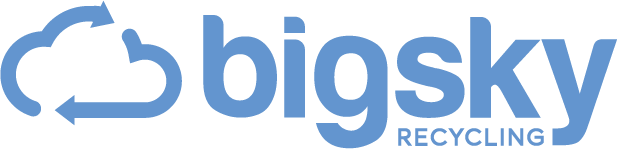At Big Sky Recycling, we prioritize the security and protection of your personal data. As a Certified B Corporation, we adhere to the highest standards of accountability and take measures to ensure that all personal data is securely destroyed during the cell phone recycling process. For your convenience, we have also provided step-by-step instructions on how to remove accounts and erase data from your cell phone.
Which type of device would you like to erase?
How to Erase an iPhone for Recycling
Step 1. Turn off Find My iPhone
Find My iPhone is a feature for iPhones that helps locate your device if lost, but can also block activation by a new user. By turning off Find My iPhone, it’s easier for us to erase your data, recycle your iPhone and provide more to charity.
On newer iPhone software (iOS 10.3 and newer)
- Locate and select the Settings app on your iPhone.
- Tap [your name] at the top of the Settings Menu.
- Scroll down and tap Find My.
- If “Find My iPhone” is on, tap to turn it off (WiFi may be required).
On older iPhone software (iOS 10.2 or earlier)
- Locate and select the Settings app on your iPhone.
- Select iCloud from the settings menu.
- Scroll down to “Find My iPhone” and tap the slider to Turn Off.
- If prompted, enter your Apple ID password (WiFi may be required).
Step 2. Erase all Content and Settings
- Locate and open the Settings app on your iPhone.
- Find & select General.
- Scroll down and tap Reset.
- Select Erase All Content & Settings.
How to Erase an iPad for Recycling
Step 1. Turn off Find My iPhone (iPad)
Find My iPhone is a feature for iPads that helps locate your device if lost, but can also block activation by a new user. By turning off Find My iPhone, it’s easier for us to erase your data, recycle your iPad and provide more to charity.
On newer iPad software (iOS 10.3 and newer)
- Locate and select the Settings app on your iPad.
- Tap [your name] at the top of the Settings Menu.
- Scroll down and tap Find My.
- If “Find My iPhone” is on, tap to turn it off (WiFi may be required).
On older iPad software (iOS 10.2 or earlier)
- Locate and select the Settings app on your iPad.
- Select iCloud from the settings menu.
- Scroll down to “Find My iPhone” and tap the slider to Turn Off.
- If prompted, enter your Apple ID password (WiFi may be required).
Step 2. Erase all Content and Settings
- Locate and open the Settings app on your iPad.
- Find & select General.
- Scroll down and tap Reset.
- Select Erase All Content & Settings.
How to Erase an Android Phone for Recycling
Step 1. Remove Google and Samsung Accounts
By first removing these accounts from your device, it makes it easier to erase the data and for us to recycle your cell phone and provide more to charity.
- Find and open the device’s Settings app.
- Tap Accounts. If you don’t see “Accounts”, tap Users & Accounts.
- Tap the Google or Samsung account you want to remove – select Remove Account.
- For security, you may be asked to verify the device’s pattern, PIN, or password.
Note: The exact steps and menus may vary depending on your Android phone model and version.
Step 2. Factory Reset
Note: The exact steps and menus may vary depending on your Android phone model and software version. Most models will follow steps similar to those listed below.
Samsung
- Open the Settings app on your Android phone.
- Select Backup and Reset. If Backup and Reset is not an option, you may need to first select General Management.
- Reset.
- Choose Factory Data Reset.
- Reset.
- Confirm your decision: You will be asked to confirm your decision by selecting Delete All. Make sure you are ready to erase all data on your phone before proceeding.
LG
- Open the Settings app on your Android phone.
- General
- Reset.
- Choose Factory Data Reset.
- Reset Phone.
- Confirm your decision: You will be asked to confirm your decision by selecting Delete All. Make sure you are ready to erase all data on your phone before proceeding.
Motorola
- Open the Settings app on your Android phone.
- System.
- Advanced.
- Reset Options.
- Erase All Data (Factory Reset).
- Reset Phone.
- Confirm your decision: You will be asked to confirm your decision by selecting Erase Everything. Make sure you are ready to erase all data on your phone before proceeding.
Other Android Models
- Open the Settings app on your Android phone.
- System.
- Advanced.
- Reset.
- Erase All Data (Factory Reset).
How to Erase a Flip Phone for Recycling
Steps to erase flip phones and non-smartphones will vary by make and model. If the steps provided do not match your phone, please feel free to contact us with your phone’s model and we will do our best to provide you with customized instructions.
- Menu
- Settings
- Phone Settings
- Security
- Enter Security Code (if prompted)
- Restore Phone
(the security code typically defaults to the last 4 digits of the phone number, 0000, or 1234).
Frequently Asked Questions
What if I can’t erase my cell phone?
If you can’t erase your phone we’ll still accept it as-is. Big Sky Recycling ensures data destruction on all recycled cell phones. More about our data security policy can be found here.
Should I remove the SIM card?
Yes. Please remove the SIM card prior to recycling your cell phone. If your phone has an SD memory card, you can also remove it.
Will taking out the SIM card also remove my data?
No. Taking out your SIM card will not delete all of your data.
What if my phone does not turn on?
In the situation that a recycled phone cannot be powered on and erased from the software, they will be shredded for material recovery and recycling, keeping them out of landfills and ensuring data destruction.
How do I erase my cell phone?
View our step-by-step instructions on how to remove accounts and erase data from your cell phone.
If I erase my old iPhone will It affect my new iPhone?
No. Factory Resetting an old iPhone will not affect the new one. It will only erase data on the old iPhone where the reset is done.